Download & Installation
Please visit www.rms.biz to download trial versions of any of our available shows.
Installation
Download the software for your operating system from our website, launch the installer and follow the prompts.
N.B. - you need to have administrator privileges to install RMS Keyboards ®.
There are three components to the installation:
- The RMS Keyboards application
- The show content, delivered through the RMS Show Delivery Utility (SDU).
- The sounds, delivered through the RMS SampleSync utility.
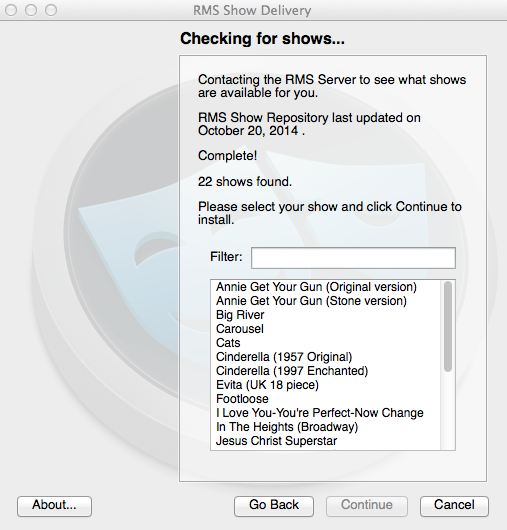
After the application components are installed, the other utilities will run automatically, starting with SDU. You will be presented with the full list of shows currently available for RMS Keyboards ® . Simply select your show and hit continue. Note that you can change your installed show from within the program as well.
If at any time you need to install a new show (or update a previously installed show due to changes in the programming from RMS), simply run the "Get Shows" command, found under the Tools menu within RMS Keyboards ® .
After the program has finished downloading the show, it needs to install the sounds used by that particular title. The third program, RMS Keyboards ®, will run automatically at this point to provide those.
You can install the RMS sample library in two ways:
- Download from Internet
- Install from other Media (such as a USB drive)
In the second case, you might start by downloading content onto one computer, and then export that content to a memory stick for transfer to a second computer. This can be faster than downloading via the Internet multiple times.
If you update from the Internet, it is usually a good choice to sync only the show(s) you intend to use with RMS Keyboards.® The full sample library is quite large, and often unnecessary for most installations.
Once RMS SampleSync ® has finished, you are ready to run RMS Keyboards. ® Find the program in your Applications folder or via the Desktop shortcut to launch.
Running the Trial Version
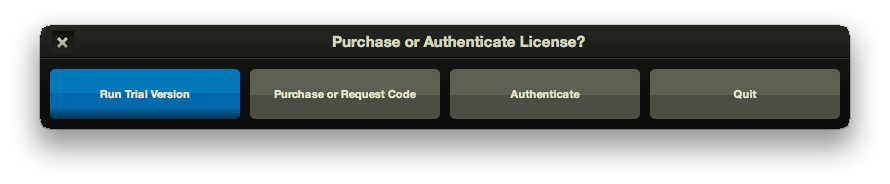
The trial version is a fully functional application that allows you to experiment with how RMS Keyboards ® works. This version gives you full access to the first few songs in the show. If you decide that RMS Keyboards ® is right for you, you will be able to purchase and authenticate the full version through the program itself, without any additional downloads.
Running the Full Version
Full versions of RMS Keyboards ® are only available to individuals and organizations who have acquired the performance rights to a specific show through the appropriate licensing organization (MTI, R&H, etc). Your license for RMS Keyboards ® will remain valid for a particular length of time, depending upon the arrangement you have made with the licensing organization. At the end of your performance run, RMS Keyboards ® will notify you that your license has expired.
RMS Keyboards ® offers an unlimited rehearsal period. Provided that your performance rights have been confirmed by the licensing organization, you can rehearse with RMS Keyboards ® for as long as you are likely to need it. A few weeks, a month, a year – it's up to you.
Purchasing the Full Version
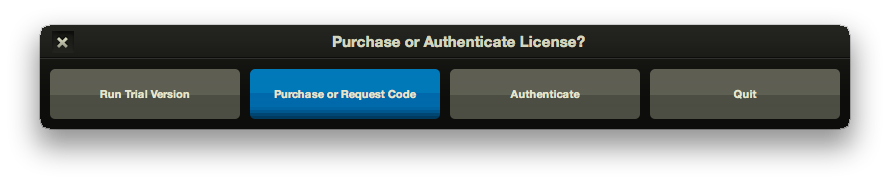
When you click on the Purchase or Request Code button, you will be taken to a screen where you will be asked to fill out some information about your production. Enter your name, organization, desired show title, email address, and location. Important: if you have not already acquired the performance rights to the show through the licensing organization, you will not be able to purchase the full version of RMS Keyboards ® .
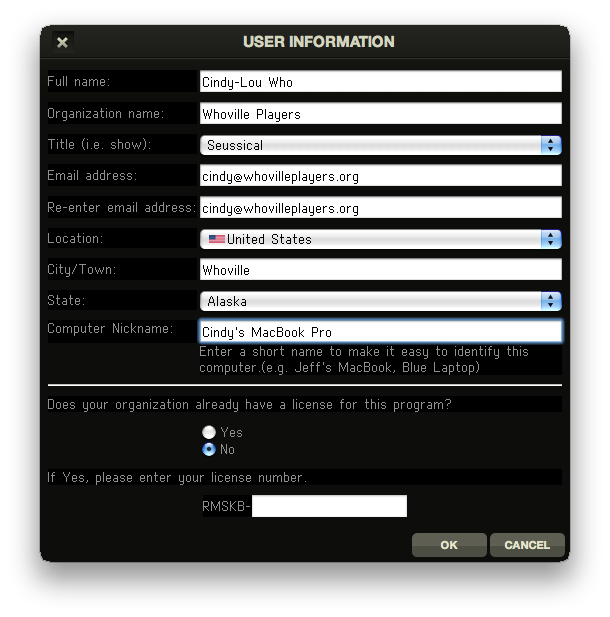
If you are not connected to the Internet, or you are behind a firewall, you may get an error screen. Click OK and a file called rms_authentication.txt will be created on your desktop. Please email that file to info@rms.biz to continue with your purchase request.
Once RMS receives your request and confirms your license, we will email you an electronic invoice that can be paid securely online with a credit card, or by mailing us a check. Please note that we do not accept purchase orders and we cannot take credit card information over the phone. After your payment has been processed, you will be emailed an unlock code.
Authentication
Once you receive your unlock code, you can use it to unlock the full version of RMS Keyboards ® . When the program launches, click Authenticate
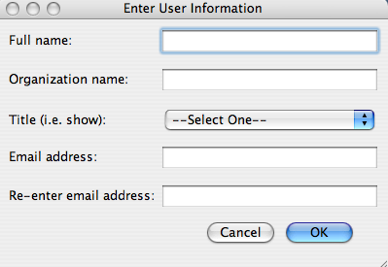
You will then be prompted to enter the unlock code from the file you received from RMS. You should copy and paste this code into the text box rather than attempt to type it in manually (CTRL-C / CTRL-V on Windows, COMMAND-C / COMMAND-V on Mac). WARNING: Make sure that you keep the unlock code in a safe place: you will need it if you wish to reload the application or reset it to original defaults. The unlock code is machine-specific: you will not be able to use this unlock code on a different computer. For instructions on how to request additional unlock codes for multiple computers, please see below.

If you have entered the correct code, you will see a confirmation dialog box. Click on OK to launch the full version of RMS Keyboards ® . You will only need to enter your authentication details once; each launch from this point on will take you straight to the program.
Additional Unlock Codes
You are able to install RMS Keyboards ® on as many computers as the show has keyboard books, plus one. This allows each pianist to have his or her own computer and hardware setup for maximum flexibility, as well as a license for a backup computer.
You will need to request a code for each additional computer through the Purchase or Request Code screen. After filling out the User Information screen, select Yes to the question "Does your organization already have a license for this program?" and enter the license number. This is not the same as an unlock code. The license for the program is specific to your organization's production, and is provided to the organization on initial purchase. It can be found in the same email as your unlock code.
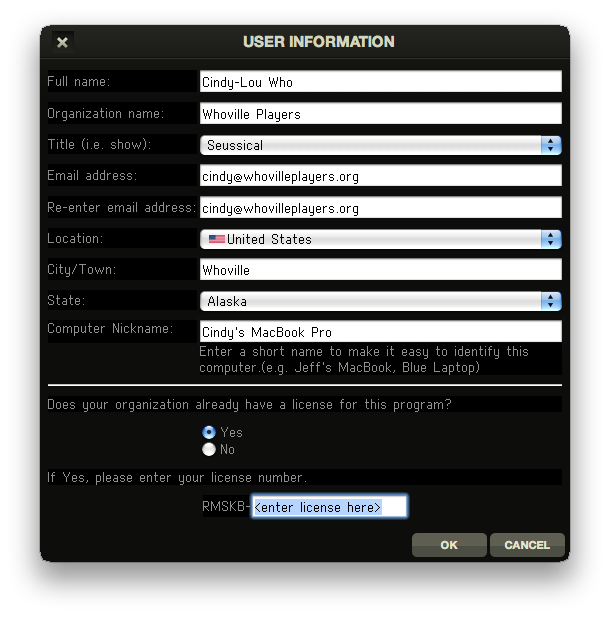
Once RMS receives your request, you will be emailed an unlock code, provided you have not exceeded the amount of installations permitted by the terms of your license agreement.
Expiration of License
Your license for RMS Keyboards ® will expire at the end of your performance run. If you attempt to launch Keyboards after this period, you will be notified that your license has expired and taken to the trial version of the program.
Your unlock code email includes the show dates we have on file for your production and the expiration date of your license. Please note that it is your responsibility to make sure this information is correct, and to let us know within 7 days of receiving your unlock code if it is not. Requests for date changes after this 7-day period are subject to additional fees. If you have questions about your license expiration, please call us at 212-620-0774 and we will be happy to assist you.